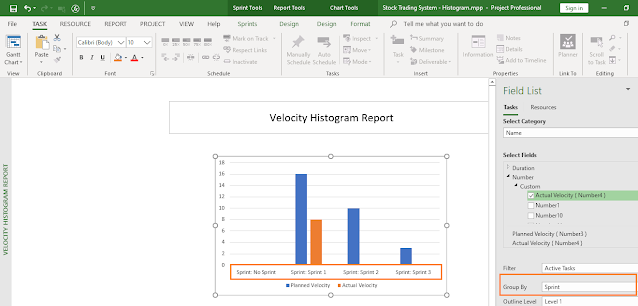I frequently interact with Agile and Hybrid-Agile practitioners who use my Mastering MS Project Agile course and/or Certified Hybrid-Agile Master Professional (CHAMP) certification course. For interactions, I mostly use direct video calls because that way one can quickly learn the problems faced by them and whenever possible, I can provide a quick solution then and there. Both these courses are of high quality, go from beginner mode to an expert level and put you in a path of solid skills on Agile and Hybrid-Agile management, respectively.
One of the recent questions I faced is the below one:
“There are a number of Sprints in my Agile plan. But when I open the task board, all these tasks are shown in the Task Board view. I don’t want to see them there! What should I do?”
The above question is by a keen learner, Ravi O'Reilly. You can read her review and experience.
This article will demonstrate how to achieve this result and get the solution to the problem.
The Fundamentals
First, a few lines on the basics or the fundamentals. MS Project Agile has many board and sheet views for working with Scrum (Sprint), Kanban and Waterfall. Specifically, irrespective of the methodology or framework used, Task Board is available under View tab > Task Views > Task Board view.
By default, this board view will show all the tasks that entered in another view, say the Gantt Chart view. In the below case, I’ve added five tasks to the project plan and they are represented below.
As you can see, we have five tasks – Task 1 to Task 5, and they are not associated with any Sprints.
Now, when I go to the Task Board view, we get all the tasks in that view.
But the requirement is not to show any “No Sprint” task or “Sprint 1, Sprint 2, … Sprint N-1” task in the Task Boards. Simply put:
- Tasks which have “No Sprint” should not be shown in the Task Board view.
- In addition, any task is associated with Sprints, they should also not be shown at all in the Task Board view!
So, what to do?
Let’s see the solution!
Create A Custom Filter
The Task Board does NOT have a filter applied. However, one can create a custom filter and apply it to the task board.
There are two scenarios.
First Scenario: You don’t want to show the “No Sprint” items. This is actually the question that we started with. Hence, I’ll try to address that first.
In our custom filter, we will have the following conditions:
- Show on Board field equals Yes
- Summary equals No
- % Work Complete does not equal 100%
- Active equals Yes
- Sprint does not contain No Sprint
The last field condition informs the “Sprint” field (available in MS Project Agile) will not contain “No Sprint”. This is depicted in the below figure.
As shown above:
- The filter name is Custom Task Board Filter. To create a filter, you have to go to the View tab > Data group > No Filter drop down and choose 'New...' filter command.
- This filter has all the needed conditions, including the condition which will not show the Sprint containing the “No Sprint”.
- Again, do note the last condition. This will filter out all the tasks, which are not associated with any Sprints.
Apply Custom Filter To the Task Board View
Now, you have to apply this filter to the Task Board view in MS Project Agile and the result is shown below.
If you want you can create a Custom Task Board view and apply the recently created Custom Task Board Filter into the custom view. This is also an accepted practice and indeed, a good one. However, to keep it simple, I'll use the existing Task Board view.
As you can see, all the tasks which are having “No Sprint” in the Sprint field are no longer visible.
Another Scenario
There can be another scenario as well, which can come-up.
Second Scenario: You don’t want to show not only the “No Sprint” items, but also tasks associated with any Sprint. In other words, you don’t want to show any Sprint related items (No Sprint, Sprint 1, Sprint 2, … Sprint N-1) in the view.
This is also asked by my course users. Because they want to see the Scrum/Sprint related items only in the Sprint related board views such as Sprint Planning Board view, Current Sprint Board view etc. However, they want to show the Kanban related items in the Task Board view.
This also can be done and you just have to change the filter conditions, which will exclude any string containing “Sprint” word.
For example, in our list of tasks items, we have the following tasks associated with various Sprints.
As shown above:
- Task 1 and Task 2 are associated with Sprint 1
- Task 3 and Task 4 are associated with Sprint 2 and Sprint 3, respectively.
- Task 5 is not associated with any Sprint.
When you switch to the Task Board view, we get the following.
The Custom Task Board filter has been applied, but we have still 4 tasks visible!
This is because the filter condition tells not to display the task associated with "No Sprint". But, all other tasks will be shown. Hence, we have to change our custom filter - more precisely the last condition! The modified filter will be the following.
Next, when you apply this modified Custom Task Board filter to the Task Board view, you can fully filter out the tasks associated with any Sprint (Sprint 1, 2, 3 … N-1) or No Sprint.
Is is not simple and very effective?
You can customize the view anyway you want.
MS Project Agile and Customization
MS Project Agile provides high flexibility with custom boards, custom views, custom filter, custom group and of course, you also have many programming options with various custom fields and functions.
You can effectively use them to apply in your job in a leadership role and/or as a management professional.
The Mastering MS Project Agile course has a dedicated lesson for this purpose. It’s part of the Lesson – 7: Custom Agile with MS Project Agile.
To see the complete index of this course, including the customizations possible in MS Project Agile software, you can refer to this link.
References:
[1] Master Course: Mastering MS Project Agile, by Satya Narayan Dash.
[3] Video Course: Microsoft Project Live Lessons, by Satya Narayan Dash.